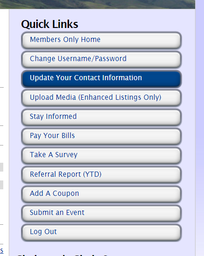
The Fremont Chamber’s website is built to promote Chamber member businesses and give members access to features and benefits via our Member Portal. Members, here are a few tips on how you can increase your Chamber interaction!
Get your Credentials First!
Before you start on any of these tips, you will need your member login credentials. Here’s how: Fremont Chamber members, go to www.fremontbusiness.com, click on the “Members Only” link above the Fremont Chamber logo; click the link “Click here for personal login information”; enter your email address. Your log in credentials will be sent to your email address.
Not a member? Not a problem! Contact KK at (510) 795-2244, ext. 103 to learn more about becoming a member. You can also join directly on our website at fremontbusiness.com.
#1 - Check and Update your Contact Information and Social Media Links
Make sure all the information is correct and add or change new information.
To update or add your social media links, click the “Social Media” tab and enter the full URL (including http://) in the appropriate text field.
NOTE: When updating your contact information, you must fill in the “Changed by...” information.
Get your Credentials First!
Before you start on any of these tips, you will need your member login credentials. Here’s how: Fremont Chamber members, go to www.fremontbusiness.com, click on the “Members Only” link above the Fremont Chamber logo; click the link “Click here for personal login information”; enter your email address. Your log in credentials will be sent to your email address.
Not a member? Not a problem! Contact KK at (510) 795-2244, ext. 103 to learn more about becoming a member. You can also join directly on our website at fremontbusiness.com.
#1 - Check and Update your Contact Information and Social Media Links
- Log in with your credentials
- Click “Update Your Contact Information” on the right hand side in the Quick Links box
- Click the “Edit My Profile” button
- Click “Save and Submit”
Make sure all the information is correct and add or change new information.
To update or add your social media links, click the “Social Media” tab and enter the full URL (including http://) in the appropriate text field.
NOTE: When updating your contact information, you must fill in the “Changed by...” information.
#2 - Submit an Event
Your event will be queued up and approved by Fremont Chamber staff. Please do not submit events that are not hosted or sponsored by a Fremont Chamber member. If you have a community event that is Fremont focused but not hosted or sponsored by a Fremont Chamber member, you may submit it as a community event with this link: web.fremontbusiness.com/events/eventsubmission.aspx
NOTE: In addition to the normal vent information like time, date, location, address, please be prepared to enter an event description and a complete URL to any ticketing/registration page (e.g. your eventbright page).
#3 - Add a Coupon
NOTE: Select the blank space above “Member to Member” when choosing “Coupon Type.” If you choose member to member, your coupon will appear only to members who have logged in. Make sure you put a date for when the coupon expires.
- Log in with your credentials
- Click on the “Submit an Event” button in the Quick Links box
- Fill in the form
- Click “Submit Event”
Your event will be queued up and approved by Fremont Chamber staff. Please do not submit events that are not hosted or sponsored by a Fremont Chamber member. If you have a community event that is Fremont focused but not hosted or sponsored by a Fremont Chamber member, you may submit it as a community event with this link: web.fremontbusiness.com/events/eventsubmission.aspx
NOTE: In addition to the normal vent information like time, date, location, address, please be prepared to enter an event description and a complete URL to any ticketing/registration page (e.g. your eventbright page).
#3 - Add a Coupon
- Log in with your credentials
- Click the “Add a Coupon” button in the Quick Links box
- Click the “New Coupon” button and fill in the form
- Click “SAVE”
NOTE: Select the blank space above “Member to Member” when choosing “Coupon Type.” If you choose member to member, your coupon will appear only to members who have logged in. Make sure you put a date for when the coupon expires.
#4 - Post a Job
NOTE: Fill in as much information as you can. Hourly wages or salary are optional. Please include a Posting End Date.
#5 - Register for a Chamber Event
NOTE: You must be logged in to receive the member price. You must log in again even if you already logged in prior to visiting the event page.
- Log in with your credentials
- Visit the “HOME” page, Click on “Employment Opportunities” http://web.fremontbusiness.com/jobbank
- Fill in the form
- Click “Submit”
NOTE: Fill in as much information as you can. Hourly wages or salary are optional. Please include a Posting End Date.
#5 - Register for a Chamber Event
- Find the event on the Fremont Chamber Calendar and visit the event page
- Visit the event details page on the Chamber Calendar
- Click the “Register” button on the right hand side of the page
- Login again by clicking the blue Login button at the upper right side of the page
- Click “Submit”
NOTE: You must be logged in to receive the member price. You must log in again even if you already logged in prior to visiting the event page.
 written by Napoleon Batalao Fremont Chamber of Commerce Director of Digital Communications Napoleon has been with the Chamber for over 17 years. Learn more about Napoleon here. |

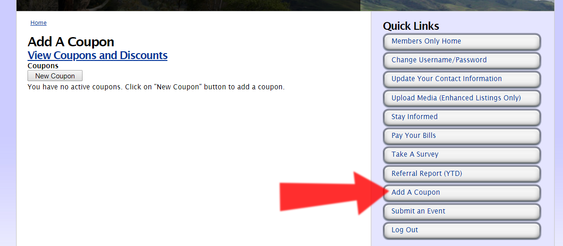
 RSS Feed
RSS Feed